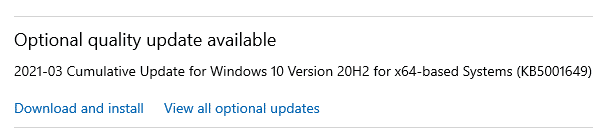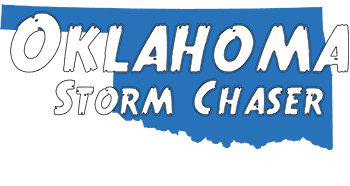Problem?
While storm chasing (or any other application, but this is about Storm Chasing) you use a USB BU-353S4 or other usb based GPS that has NMEA output. You would like to use the new Windows Maps application or other Windows location based services or applications.
Solution:
Using GpsGate Splitter, we will capture the NMEA output. To do this, you will need to install GPSGate Splitter, and get it working with your USB GPS device. This means, you will need to figure out the COM Port your USB GPS is on. That information can be found in the Windows Device Manager
To enter the Windows Device Manager in Windows 10, right click your start menu and go to Device Manager as pictured below:
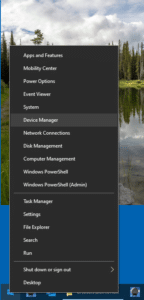
Once in Device Manager, you should have a screen that looks like this. In my case, the COM port is COM5.
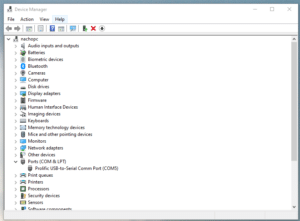
Once you know your COM port, it’s easy to setup GPS Gate
Once you know what your COM port is, start GPSGate Splitter (formerly client). Setup the input COM Port until the status changes to “GPS data with valid position”. You must get a GPS data with valid position fix before you can get the sensor working.
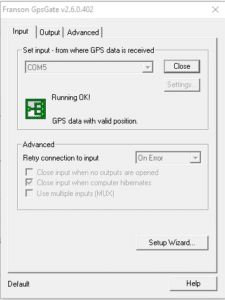
Setting up output Virtual Com Port
The next step into getting this to work is to have a virtual com port output on GPSGate. Add a virtual COM Port if you do not have any. Once a virtual com port is added, it provides a permanent address for the GPSDirect to get its GPS Data.
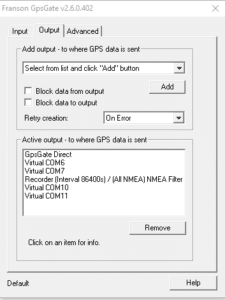
For my computer, I am using COM 6 as the “permanent” address.
Download GPSDirect
Go to the GPSDirect download and download the evaluation. Run the exe file and you will find a screen that looks like this
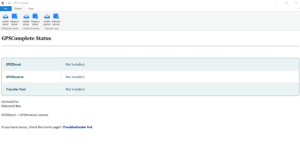
Install the GPSDirect Driver. You will be presented with an options screen, choose your COM port and set it up like this
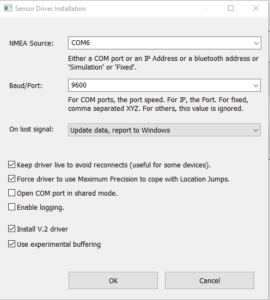
Try Microsoft Maps
You should now be able to use Microsoft Maps, which comes with Windows 10.
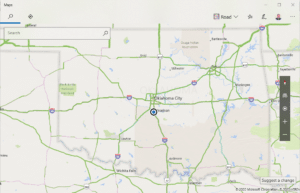
Windows Updates disable GPSDirect
Updated March 29, 2021
Certain Windows updates have caused issues with the GPSDirect driver. If your GPSDirect driver stops working after a Windows update, you will need to uninstall and reinstall the GPSDirect driver. This typically happens when you install a Cumulative Update. They will look something like this in Windows Update screen.